This detailed guide will help you install and set up your DMA card, ensuring a smooth process and optimal performance. Follow these steps carefully.
Step 1: Prepare Your Main Computer (Game PC)
- Ensure Custom Firmware:
- Make sure your DMA card has custom firmware. Using a DMA card without custom firmware can lead to a ban when playing an anti-cheat protected game.
- Install the DMA Card:
- Shut down your computer and disconnect all cables.
- Open the computer case and insert the DMA card into an open PCI-e slot (x1, x4, x8, or x16).
- Connect to the Radar PC:
- Connect the DMA card’s data port to your Radar PC (second computer) using the provided USB cable. Use any necessary USB adapters.
- Adjust BIOS Settings:
- Restart your computer and enter the BIOS settings. This is usually done by pressing a key like F2, F10, DEL, or ESC during the boot process.
- Disable virtualization settings in the BIOS. For Intel motherboards, look for Virtualization/IOMMU and VT-d. For AMD motherboards, look for Virtualization/IOMMU and SVM.
- Disable NX-Bit if available.
- Turn Off Kernel DMA protection
- Disable Secure Boot
- If needed, set the PCI slot of the DMA card from Auto to Gen1 (Advanced > PCI Settings).
- Make sure Memory Integrity/Core Isolation is off in Windows Security.
To check these parameters, click Win + R >> msinfo32 and click enter

Note: The exact steps may vary based on your motherboard. If you encounter any difficulties, consult your motherboard’s manual or search online for specific instructions.
Step 2: Set Up the Radar PC
- Install the Driver:
- Download the Windows x64 driver from the DMA Cheese Toolbox
- Unzip the downloaded file.
- Locate the file SETUP.exe in the toolbox/dma card/75T/CH341SER driver/CH341PAR
- Open the file and click INSTALL

You should see a Driver Install Success!

Step 3: Testing Your DMA Card Speeds
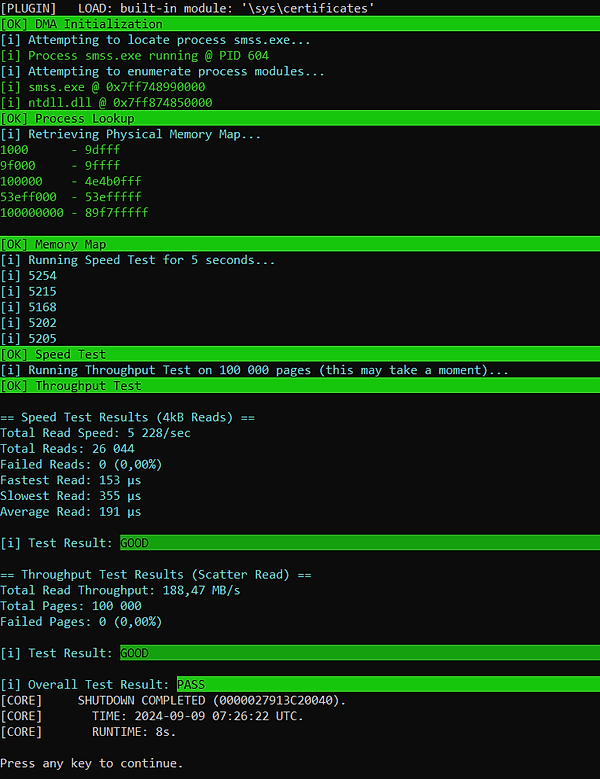
Download and Run the Test Tool:
- Download and unzip the lone-dma-test.zip package from Discord.
- Read the README.txt instructions.
- Run the test tool on your Radar PC.
- Run the full test. If successful, you should see a message saying the test PASSED.
Evaluate Test Results:
- Speed Test Results:
- < 4000: Fail
- 4000+: Acceptable
- 5000+: Good
- 6000+: Excellent
- Throughput Test Results:
- < 125: Fail
- 125+: Acceptable
- 150+: Good
- 200+: Excellent
Troubleshooting Common Issues
- VMM INIT FAILED Error:
- This usually occurs if the DMA card/connection is ‘hung’.
- Shutdown your Game PC (do not reboot), wait 5 seconds, and power it back on (cold boot).
- Ensure all setup steps were followed.
- Unable to Connect to USB/FT601 Device Error:
- Ensure the FTDI driver is installed on your Radar PC.
- Ensure the DMA card is connected to the data port.
- Failed to Retrieve Physical Memory Map:
- Troubleshoot your USB connection.
- If unresolved, consider reinstalling Windows on your Game PC.
- Symbol File Not Found:
- Ensure PCILeech can download symbols from the Microsoft Symbol Server.
- Ensure symsrv.dll and dbghelp.dll are present in the folder.
- Ensure internet connectivity and check firewall settings.
- Download the latest info.db file from the [MemProcFS repository](https://github.com/ufrisk/MemProcFS/releases win-x64) if needed.
- TINY PCIe TLP Algorithm Auto-selected:
- Check for secure USB connections and try different ports.
- Ensure your USB cable is data-rated (not charging-only).
- CORE Initialization Failed:
- Double-check BIOS adjustments.
- Troubleshoot USB connection.
- Reinstall Windows if necessary.
- DMA Test Tool Failures:
- Check for poor USB connections and ensure the USB cable is securely seated.
- Switch to High Performance power plan on your Radar PC.
- Use data-rated USB 3.0 cables.
- Software Loading Issues:
- This may be due to paged out memory. Install additional RAM if necessary.
- Avoid disabling the system page file unless absolutely necessary.
By following these steps, you should be able to successfully install and set up your DMA card.
Want To Get Started With DMA Cheats?
Click Here to Join our exclusive Discord community to get started cheating in your favorite video games!
- SUPPORT: Get personal help and tips directly from me
- COMMUNITY: Connect with fellow DMA gamers and find teammates
- UPDATES: Be the first to know about new updates and features
