If you’re looking for a reliable way to keep your device running smoothly, this guide on how to flash KMBox NET firmware has you covered. Firmware updates ensure your KMBox NET stays compatible with the latest features and bug fixes.
Whether you’re troubleshooting issues or upgrading from a 2023 version, this step-by-step tutorial will walk you through the entire flashing process, including tips for smooth installation and a seamless experience. Stay ahead by keeping your KMBox NET fully updated and optimized for peak performance!
KMBox NET Upgrade Firmware Guide
This guide will walk you through the firmware update process for the Kmbox NET version. Note that this update is only recommended if:
- You are not using the KMbox NET latest firmware
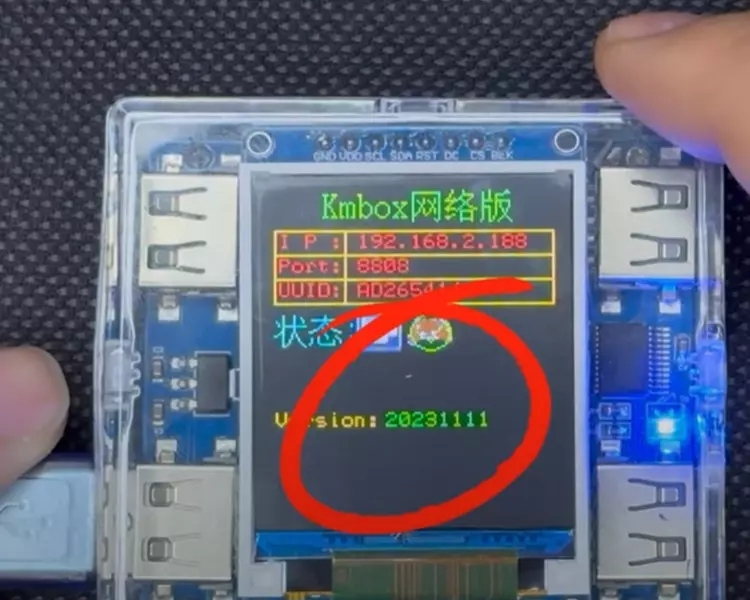
- Power On your Kmbox-net and check the version date displayed on the screen. Compare this date with the date on the .bin file provided above. If the dates match, you do not need to update.

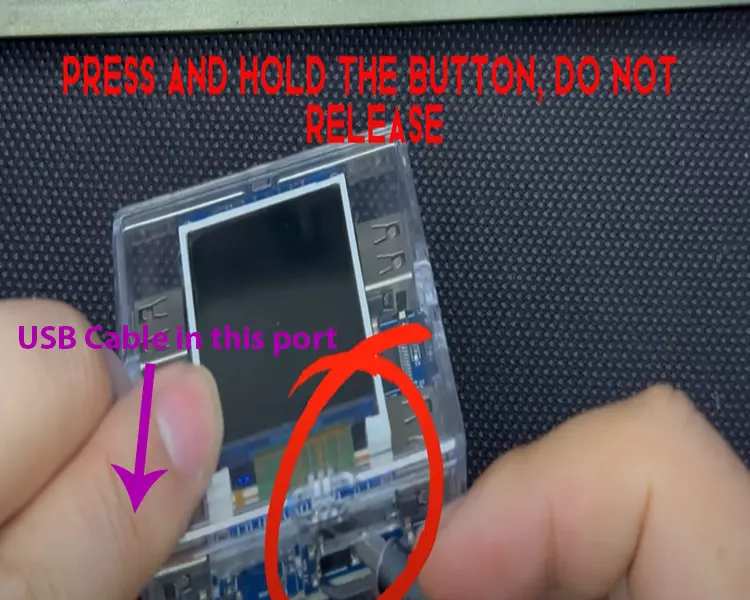
- Connect the Kmbox-net:
- Plug one end of the Kmbox USB cable into a second PC (recommended to keep your main PC clean).
- Leave the other end unplugged for now.
- Locate the small black button near the plastic window on your Kmbox-net.
- Using a paperclip or a slim screwdriver, hold down the button while plugging the Kmbox-net into your PC via the USB cable.

- Run the Update:
- Extract the archive and run the “01-Drive” application. Click through the installer until it is complete. You do not need to run the application afterward (uncheck the box at the end).
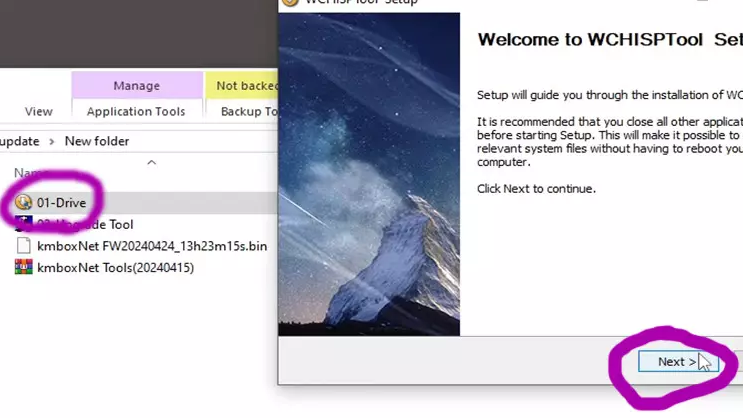
- Run the “02-Upgrade Tool” application, ensuring your settings match the provided guide. If the Kmbox-net doesn’t appear, check that it’s in firmware update mode and that drivers are installed. Change the name of the firmware file to kmbox.bin. Click “select file” to choose the firmware file.
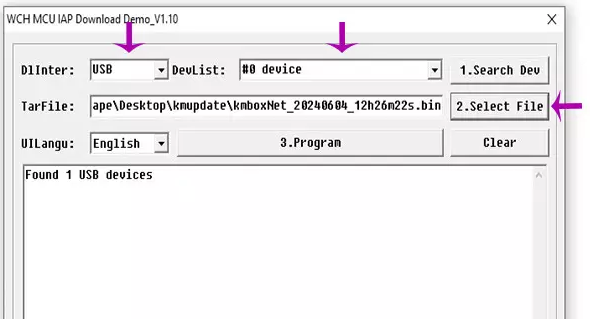
- Program the Firmware:
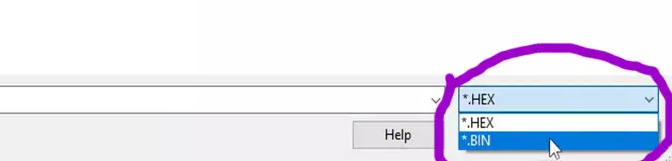
- Click the “3. Program” button to start the update. Do not disconnect the Kmbox-net during the process.
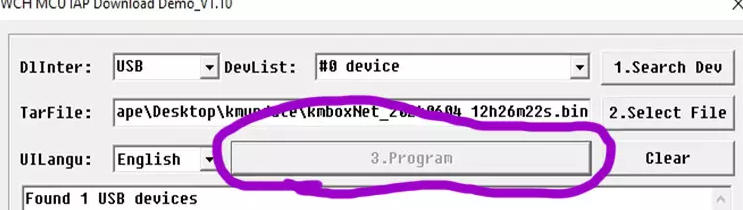
- When the update is complete, you should see a result similar to this image below.
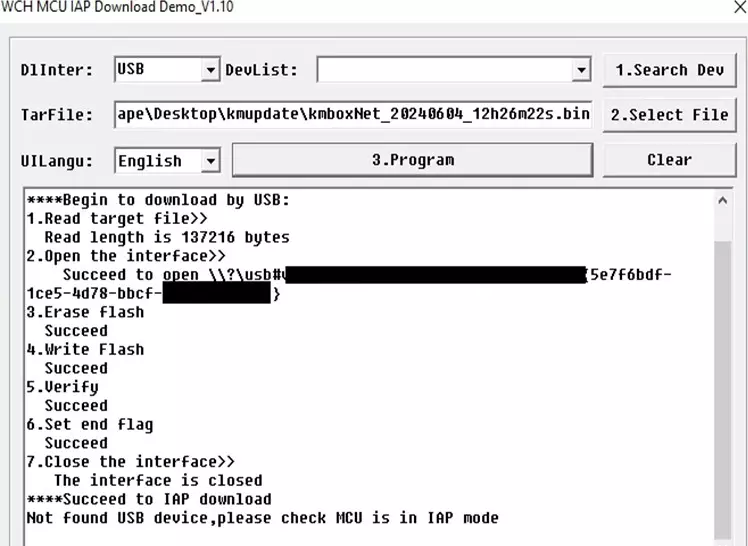
- Verify the Update:
- Check that the version date on your Kmbox-net is now updated to a later version.
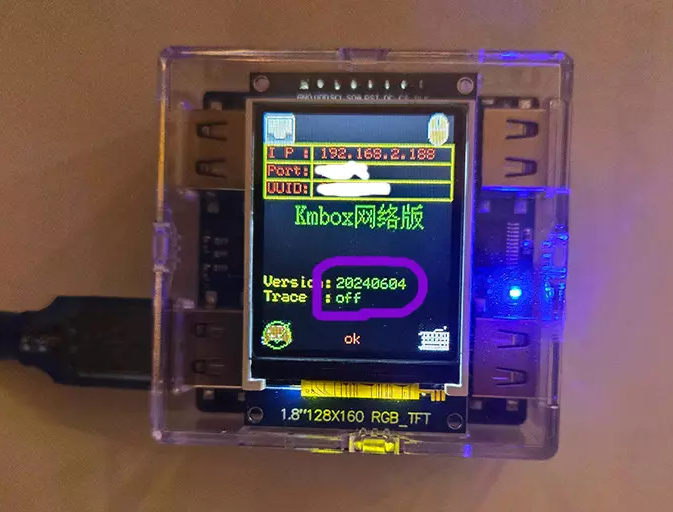
Flash KMbox Net Firmware Conclusion
Updating your Kmbox net firmware ensures your device runs smoothly and stays compatible with the latest features. By following this guide, you can easily upgrade your firmware and resolve any issues tied to older versions. Stay up-to-date with the latest firmware releases to keep your Kmbox net functioning at its best. If you encounter any problems during the update, feel free to refer to the video guide.
Want To Get Started With DMA Cheats?
Click Here to Join our exclusive Discord community to get started cheating in your favorite video games!
- SUPPORT: Get personal help and tips directly from me
- COMMUNITY: Connect with fellow DMA gamers and find teammates
- UPDATES: Be the first to know about new updates and features
